How to segment your audiences
Terms of usage: When using the ‘Golden questions and calculator tool’ to carry out independent audience analysis, please note the following conditions on usage:
(1) permission to use is for non-profit purposes only
(2) you must cite the original research using the citation below
(3) you must use all 16 of the golden questions in order to describe the results with the labels of the seven value-based segments of Britain (Progressive Activists, Civic Pragmatists, Disengaged Battlers, Established Liberals, Disengaged Traditionalists, and Backbone Conservatives).
Cite as: Wang, S., Corner, A., and Nicholls, J. (2020). Britain Talks Climate: A toolkit for engaging the British public on climate change. Oxford: Climate Outreach
In the original survey, 45 questions were used to ‘segment’ respondents. The so-called ‘golden questions’ are 16 questions within this larger set that most strongly predict segment membership. A technical summary of the segmentation and golden questions is available in the methodology.
Our partner YouGov has created a series of calculators that allow you to classify people into segments based on their answers to the golden questions. There are two versions of the calculator in the same Excel document: a ‘single response’ version, and a ‘bulk’ version. There is also an R script available for bulk classification.
The golden questions can be used to segment an existing database, so you can discover which segments you’re currently talking to. They can be included in a public survey if you want to understand more about how different segments see a particular issue.
Using the golden questions
It is not possible to easily and accurately classify respondents into segments with fewer questions than this. In order for them to work, respondents must answer all 16 in exactly the order they are set out in the attachment below. We recommend you design your survey in such a way that respondents have to answer all questions.
Using the Excel calculator
Single response
The single response version is intended to be used interactively – you input an answer to each of the 16 golden questions. In Excel, click on the small triangle to the right of each survey answer to select a response. At the bottom of the screen, you will see a ‘segment name’. This tells you which segment you are in based on your answers to the questions.
Bulk response
The bulk calculator uses the same maths, but lets you compute segments for up to 1,000 respondents at a time. Instead of having drop-down menus, it is intended to be used as a copy-and-paste tool. You can conduct your own survey, ask the golden questions of respondents, and then copy and paste survey answers from Excel or SPSS into the calculator. Paste answers into Column C through to Column R, and the predicted segment will appear in Column BC.
When you paste answers, be careful: they must match the calculator text exactly. For example, if you paste ‘4 –– Good manners’ (with a double dash), this will not match with ‘4 – Good manners’ (with a single dash), and there will be an error in the calculation. You can view the correct text in the single response calculator’s drop-down menus. If your text does not match exactly, you can use ‘find and replace’ to correct it.
On the far-right-hand side of this sheet, there is a summary of the number of cases in each segment (Columns BE through to BH). This may be helpful in checking the representativity of your data. Data from non-nationally representative sources, such as surveys conducted on Facebook pages or mailing lists, may vary from the original sample.
The first column in the bulk calculator (‘identity’) is intended to be a respondent ID number, so that you can keep track of your respondents. You can leave it blank if you prefer.
Tutorial video
Continue exploring
Sign up to our newsletter
Thank you for signing up to our newsletter
You should receive a welcome email shortly.
If you do not receive it, please check your spam folder, and mark as 'Not Spam' so our future newsletters go straight to your inbox.